API access
Overview
Revio uses a simple bearer token authentication scheme. Test and live tokens can be retrieved from the Revio dashboard by navigating to the Developers section. There are two "modes" of operation for your Revio account:
| Mode | Description |
|---|---|
| Test | Sandbox environment that allows you to simulate transactions. No real money is involved. Only our test cards and bank accounts can be used. We'll still send webhooks/email notifications and verifications are charged. |
| Live | Production environment that allows you to process actual transactions with real settlements. Only switch to this after you've tested your integration thoroughly. |
Test vs. Live Mode
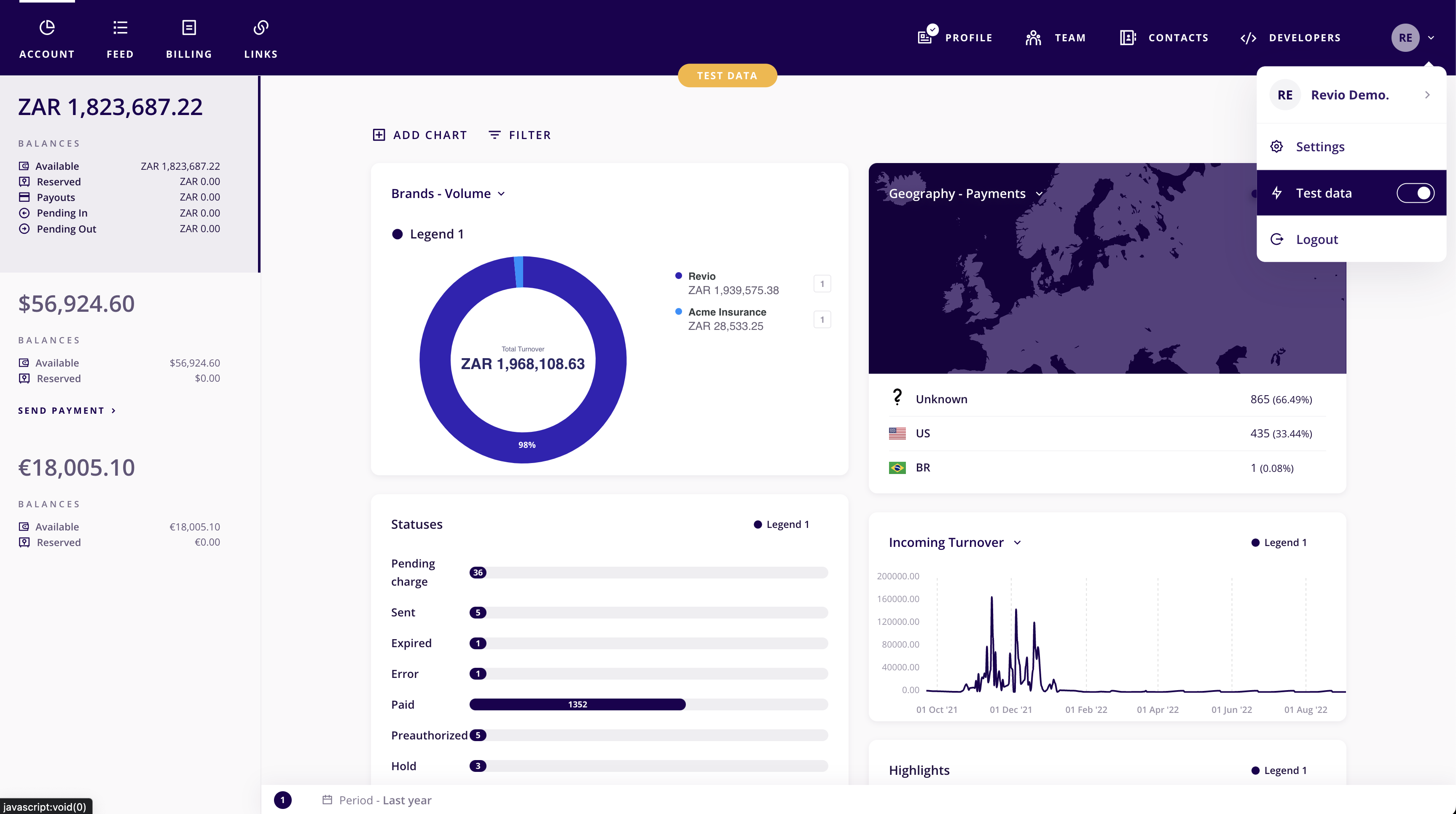
You can easily switch between Live and Test modes with the toggle button at the top right of the Revio dashboard menu bar. However, going live will require a verified account and the relevant configuration to be completed.
To manage your API keys:
- Log in to your Revio dashboard.
- Navigate to the Developers section.
- Select Keys, and use the current or create new API keys.
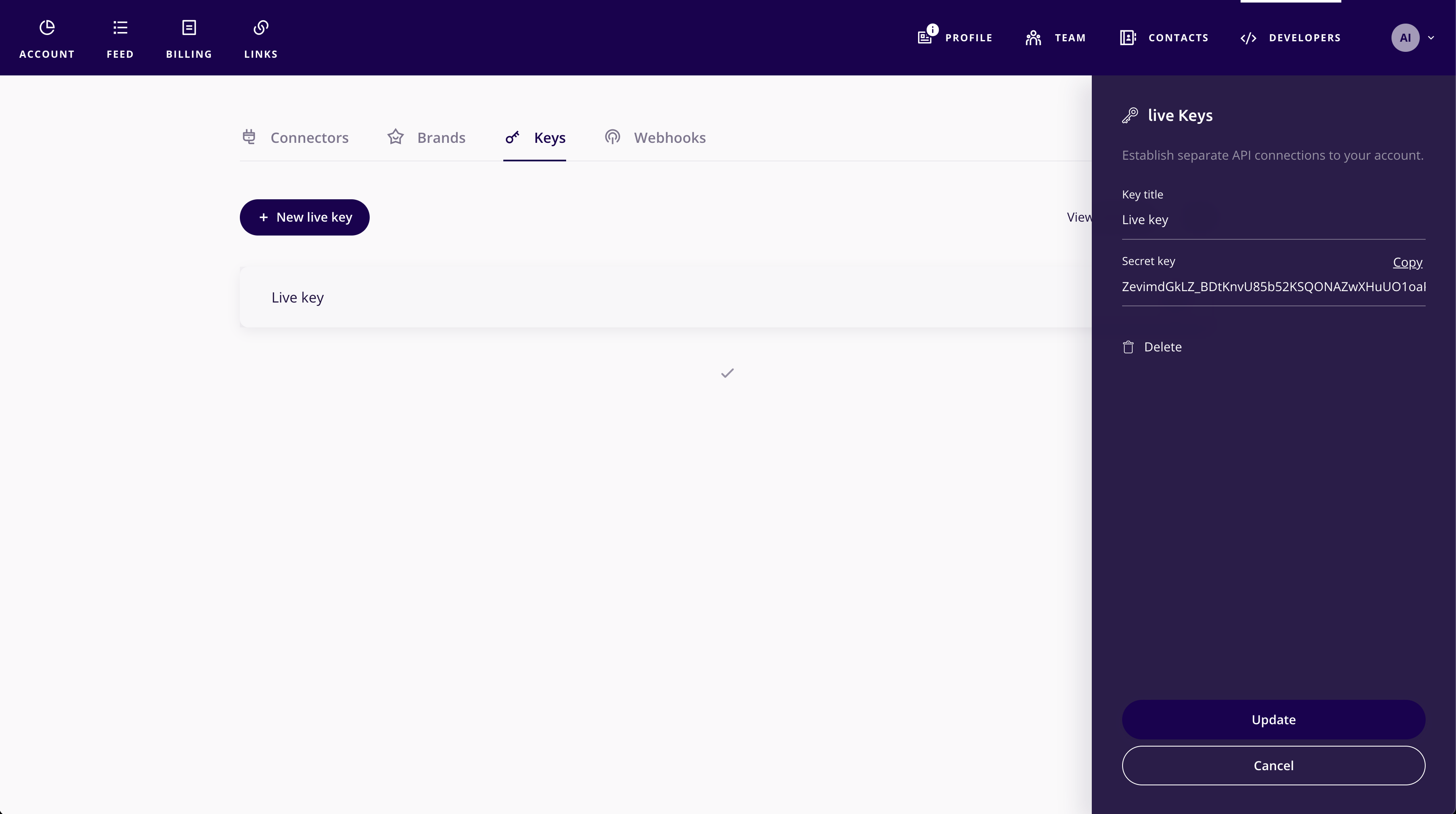
Authorising API calls
All API calls on Revio are authenticated. API requests without authorization will fail with the status code 401: Unauthorized.
Be awareYour API key can perform any actions on your Revio account without restriction. It should be kept confidential and only stored on your servers, preferably as an environment variable. It should also not be included in your Git repository or front-end JavaScript code.
All the API endpoints below have a prefix of https://gate.reviopay.com/api/v1/
(e.g. POST https://gate.reviopay.com/api/v1/purchases/).
You will need your API key, which you can obtain in the Developers section of your account. Please use this key as a bearer token in the Authorization header included in every request: Authorization: Bearer <secret key>.
Brands
Another key that you will find is used often is the Brand ID. This uniquely identifies the brand you are working with within your account.
You can get your Brand ID by viewing your Brands in the same Developers section where you would get your API keys. The GUID displayed is the Brand ID to be used in your API calls.
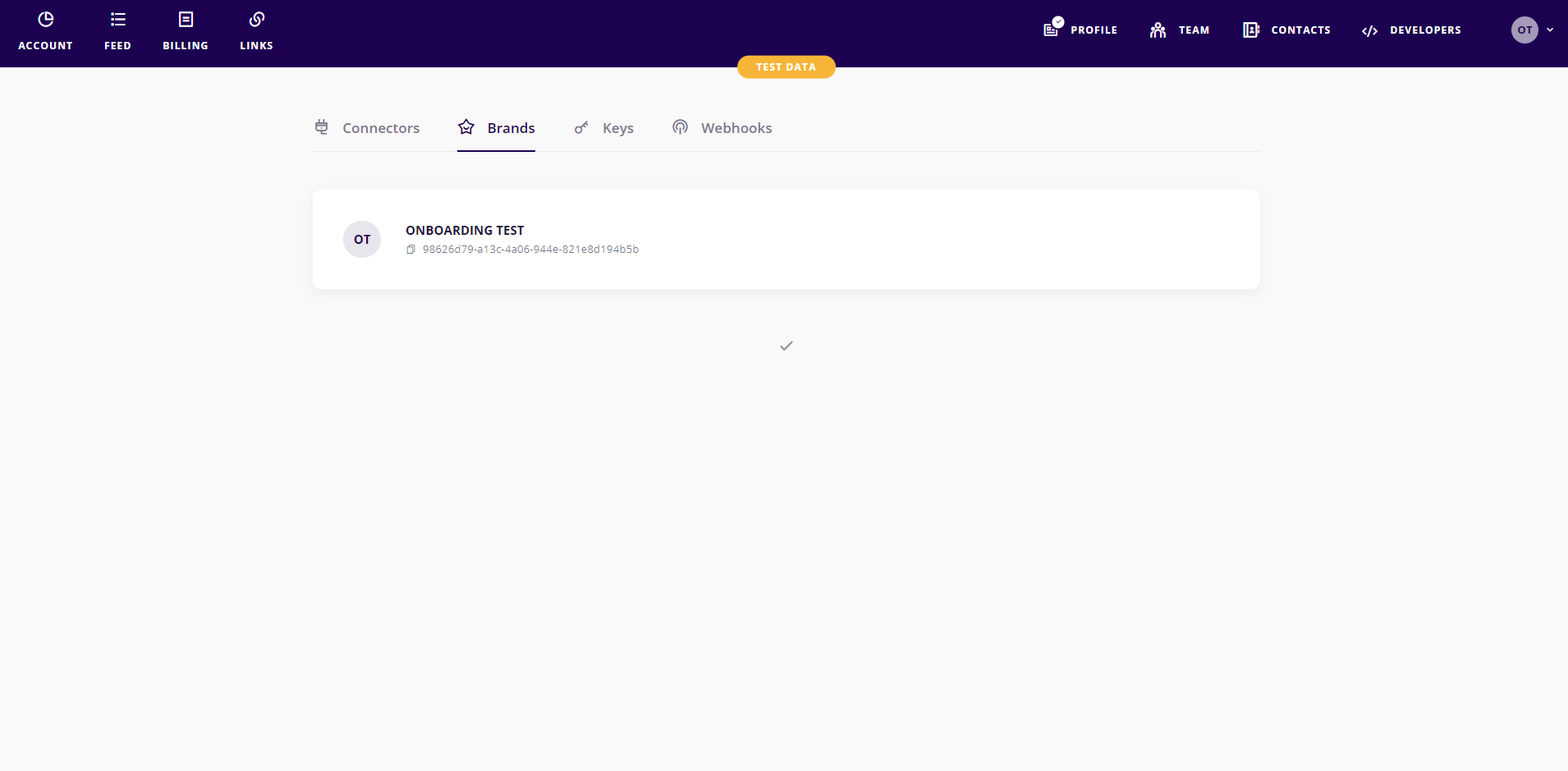
You can also create as many Brands as you like or edit them under the Brands component of the Profile section:
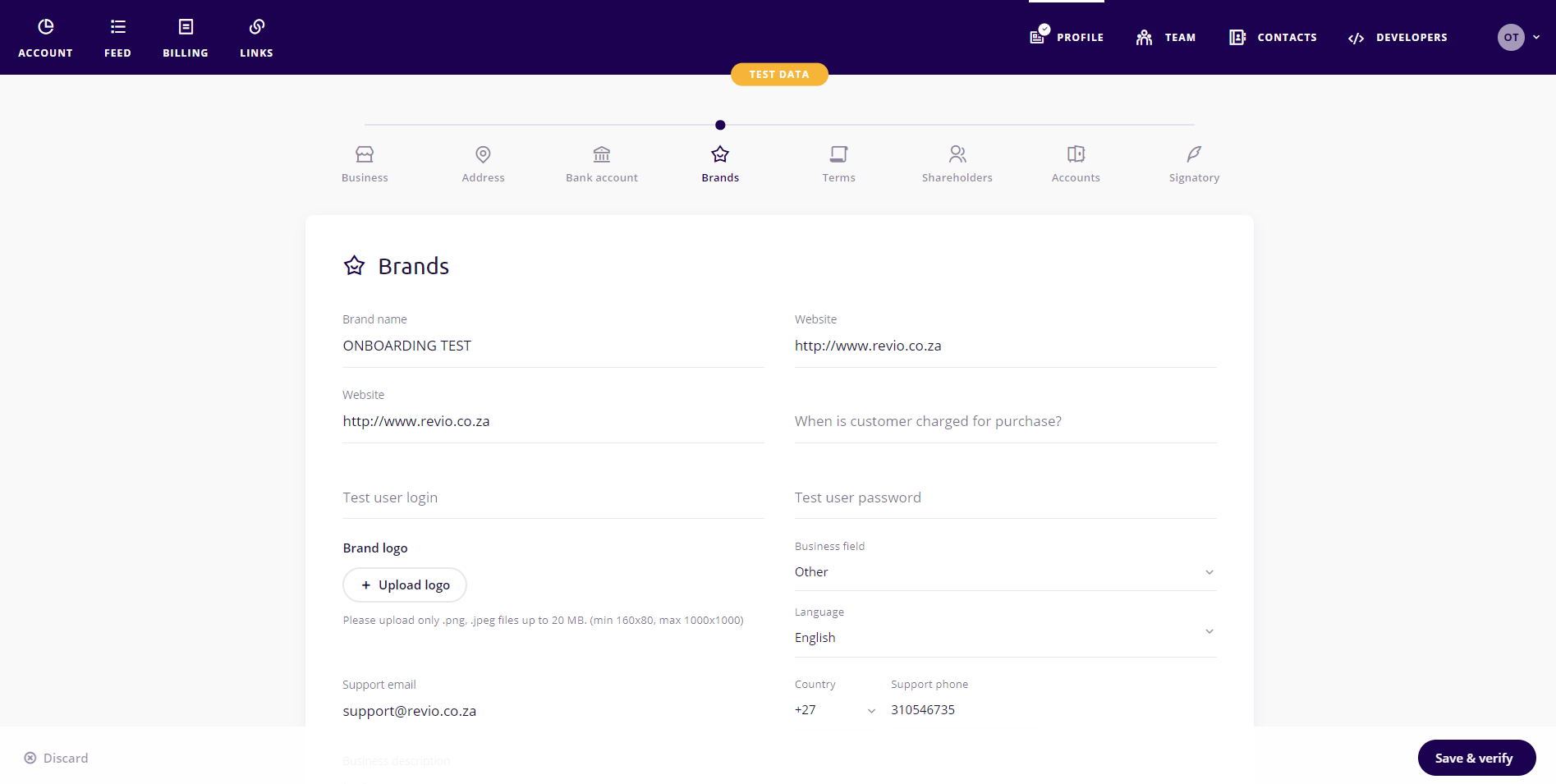
Updated 10 months ago